The Planning Grid
Learn more about the key features that appear in the planning grid.
When you open a plan, you will be taken to the planning grid, as shown in the following illustrations.
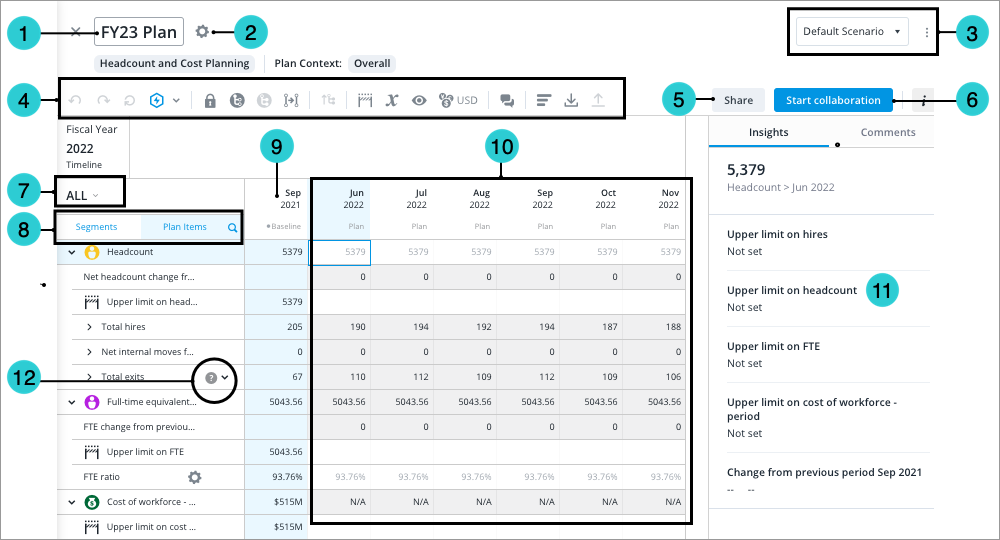
The various elements of the planning grid are listed and described in the following list:
- Plan name: Rename your plan. The plan name is included in search results and appended to plan metrics.
- Edit configuration: View plan information, edit the plan project framework, and change plan configurations.
- Scenario picker: Create, view, and edit scenarios and snapshots.
- Toolbar: Use these shortcuts to perform actions while planning. For more information, see The Plans Toolbar.
- Share: Allow other stakeholders to view or edit your plan.
- Collaboration: Start a collaboration project to delegate parts of your plan to other stakeholders or stop a collaboration project to regain control of the plan. For more information, see Collaboration Projects.
- Context picker: Changes the information that is displayed in the planning grid. In Segment view, use the Context picker to focus on segments for a specific plan item. In Plan Items view, use the Context picker to focus on plan items for a specific segment.
- Pivot controls: Switch between Segment and Plan Items view. For more information, see The Planning Grid Views.
- Baseline values: Values used to pre-populate the plan and calculate projected plan values. For more information, see The Baseline Period.
- Plan values: Represent future periods. You can edit the unshaded cells to change assumptions, limits, and targets.Note: By default, when you make edits to your plan, plan values will be projected for all following periods. Projected plan values are calculated using the baseline values and any attached assumption models.
- Info panel. View summary information about plan values and comments.
- Plan item help: Hover over the tooltip to view a description of the plan item. Click More info for calculation details and additional guidance.
- Goals panel: Quickly gauge whether the plan values are above or below the limit that is set for the fiscal year. The plan items that appear as goals will be different based on the plan model.
In this section
